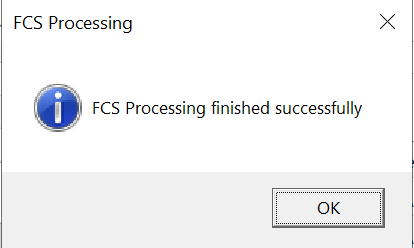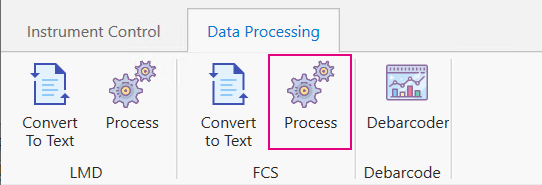
NOTE CyTOF Software v8.0 does not support FCS files generated with earlier versions of CyTOF Software. An error is displayed when an unsupported FCS file is opened.
CyTOF Software v8.0 automatically generates normalized data files on the fly when selected as a file output type in the applied Template. If a randomized and normalized FCS output file was not selected in the Template applied to your sample, you can reprocess the events FCS output file or an FCS file generated by LMD Processing.
To randomize and/or normalize FCS files
1 On the Data Processing tab, in the FCS group, click Process.
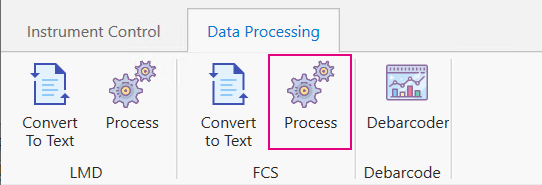
2 Under FCS Files, click Open.
3 Select the unprocessed FCS files you want to process. Press Ctrl + click to select multiple files. Click Open.
NOTE
• FCS files with names appended with _Processed have been previously processed. Do not choose these files.
• The file list resets when a new file is added. Select all files you want to process at the same time.
The selected files are displayed.

4 Under FCS Processing, select Normalization and Randomization.
5 Click Start.

FCS Processing progress is shown in the Progress column.

A message is displayed when processing is complete. The processed FCS files are saved to the same directory as the original files. The file name is appended with _Processed.