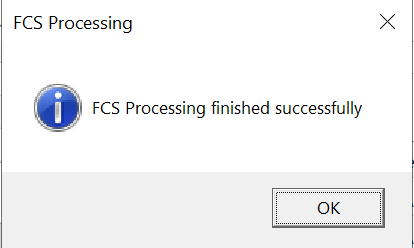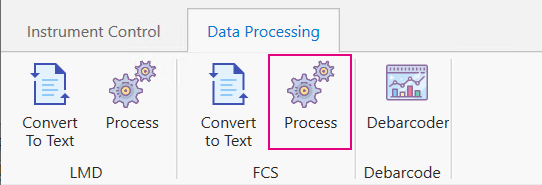
NOTE CyTOF Software v8.0 does not support FCS files generated with earlier versions of CyTOF Software. An error is displayed when an unsupported FCS file is opened.
If the same sample was acquired to multiple data files, you can concatenate the normalized FCS files. If the files are not normalized, see Randomize and Normalize Data.
For best viewing experience, watch in full screen mode with sound.
To concatenate FCS files
1 On the Data Processing tab, in the FCS group, click Process.
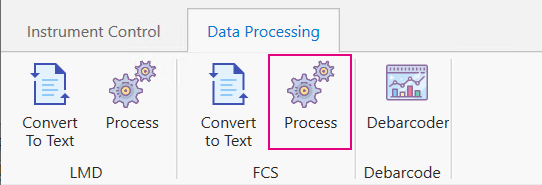
2 Under FCS Files, click Open.
3 Select the FCS files you want to concatenate. Press Ctrl + click to select multiple files. Click Open.
NOTE The file list resets when a new file is added. Select all files you want to concatenate at the same time.
The selected files are displayed.

4 Under
FCS Concatenation, click Start.
A message is displayed when processing is complete. The concatenated FCS
file is saved to the same directory as the original files. The file name
is the name of the first data file appended with _Concatenated.